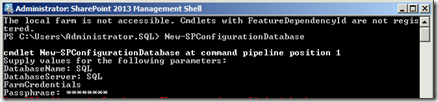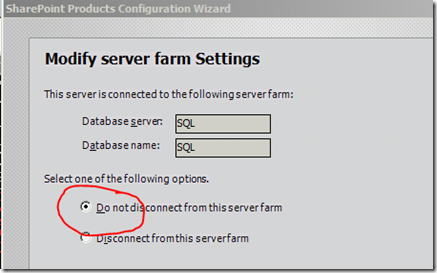Today @Build conference is announced the release of Visual Studio 2015 RC. This version includes many new features and updates, such as tools for Universal Windows app development, cross-platform mobile development for iOS, Android, and Windows, including Xamarin, Apache Cordova, and Unity, portable C++ libraries, native activity C++ templates for Android, and more.
And now, you can watch our great Build 2015 session recordings as they become available, or catch-up on your favorite features with 40+ of our brand new short Connect(“on-demand”); feature videos.
To install the most recent version of Visual Studio 2015, use the following link.
Download: Visual Studio 2015 RC
To learn more about the most recent version of TFS, see the Team Foundation Server RC release notes.
Windows Holgografic is another Announcement regarding the vision of HoloLense and integration with all from IOC to Home Media .
Important: Most applications you build with Visual Studio 2015 RC are considered “go-live” and can be redistributed and used in production settings as outlined in the license agreement. However, those that are built for Windows 10 cannot be distributed or uploaded to the Windows Store. Instead, you will have to rebuild applications built for Windows 10 by using the final version of Visual Studio 2015 before submitting to the Windows Store. Also, please note that ASP.NET 5 is still in preview and is not recommended for production use at this time. You are free to use ASP.NET 4.6 in production.

Last November, Microsoft said that it would bring some of the core features of its .NET platform — which has traditionally been Windows-only — to Linux and Mac. Today, at its Build developer conference, the company announced its first full preview of the .NET Core runtime for Linux and Mac OS X.
In addition, Microsoft is making the release candidate of the full .NET framework for Windows available to developers today.
The highlight here, though, is obviously the release of .NET Core for platforms other than Windows. As Microsoft VP of its developer division S. “Soma” Somasegar told me earlier this week, the company now aims to meet developers where they are — instead of necessarily making them use Windows — and .NET Core is clearly part of this move.
Microsoft says it is taking .NET cross-platform in order to build and leverage a bigger ecosystem for it. As the company also noted shortly after the original announcement, it decided that, to take .NET cross-platform, it had to do so as an open source project. To shepherd it going forward, Microsoft also launched the .NET Foundation last year.
While it’s still somewhat of a shock for some to see Microsoft active in the open-source world, it’s worth remembering that that the company has made quite a few contributions to open source projects lately.
Even before the .NET framework announcement, the company had already open-sourced theRoslyn .NET Compiler platform. Earlier this year, Microsoft shuttered its MS OpenTechsubsidiary, which was mostly responsible for its open source projects, in order to bring these projects into the overall Microsoft fold.